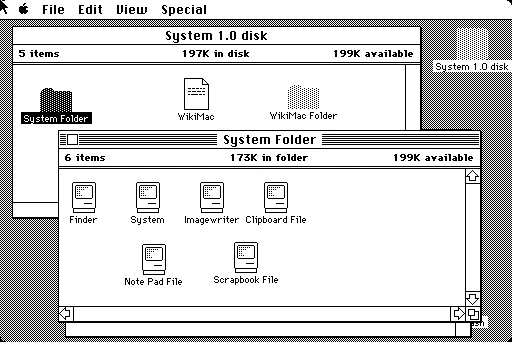You can save some space on your iPad by “offloading” apps. What this means is that the actual program is deleted, but NOT your data. What’s left is a note that the iPad leaves for itself telling it what app and where to fetch it the next time you need it.

Again – NONE of your data is affected.
This opens up room on your iPad for other content.
Apple offers two ways to offload apps:
Automatically. Visit Settings > General > iTunes & App Stores. Offload Unused Apps is enabled by default, although you can turn it off if you find this behavior confusing or inconvenient. iOS doesn’t warn you when it offloads apps to increase storage, so you may try to use an app you haven’t touched in a while, only to find that it’s been offloaded. This may be a problem if you don’t have affordable or sufficient bandwidth to download it on the spot.
Manually. Open Settings > General > iPhone/iPad Storage, and then swipe down to find apps you want to offload. Tap the app and then tap Offload App. iOS explains what that means, and you have to tap Offload App again in a pop-up menu.
The next time you want to use an app that’s been offloaded, you can simply tap it and it will be downloaded and reconnected to its cached data.
Source: https://www.macworld.com/article/3395876/why-ios-offloads-apps-and-how-to-reinstall-them.html