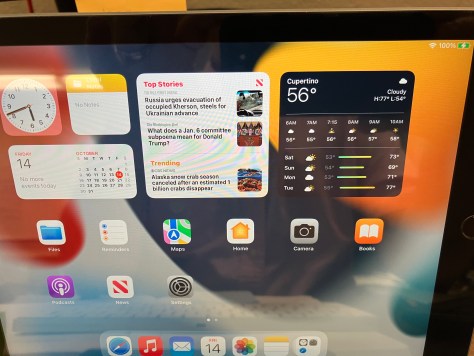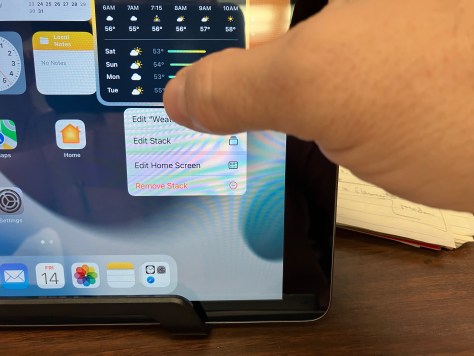NOTE: This does NOT apply to the MDS iPads issued to students.
There are basically three options to transfer data from your old iPad to your new [or new-to-you] iPad:
- Quickstart – easiest
- iCloud – easy but slower, and you have to have enough storage in your iCloud account
- iTunes on a computer – you use iTunes on a laptop or desktop as a middle storage step.
CLICK HERE to see an article from Apple that describes all three methods in detail.
Useful if both devices are running iPadOS11 or later. This is easy and decently quick. How long it takes will entirely depend on the amount of data being transferred and your local network conditions.
You put both devices together, and wait for the transfer to complete.
Backup your old device to iCloud first. Then you can select that backup to restore to your new iPad. Note that you DO need to have enough iCloud storage for this to work – the free iCloud accounts come with 5 gig of storage, which is obviously not enough room to backup a full 32 gig iPad.
With this method you will connect your iPad to a laptop or desktop running iTunes. You create a backup of your old iPad – not this takes up storage space on your internal drive, so make sure you have enough room. Then connect your new iPad to the same machine, and restore the backup.
Final Notes
One oddity that MDS Tech has noticed – perhaps it is a feature – is that the data will transfer over, but not necessarily the apps.
For example, you might have a lot of Notability notes on your old iPad. After restoring the backup, Notability is not there – causing you to fear that your notes are gone. Open up the app store, redownload Notability, and POOF – there are your notes.